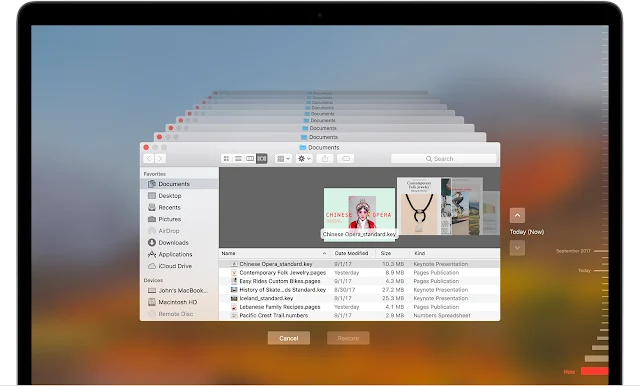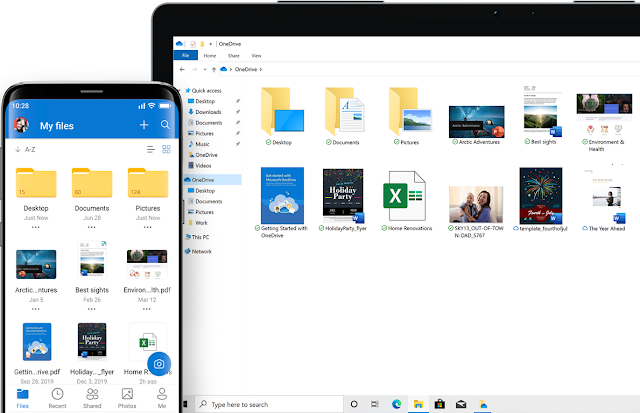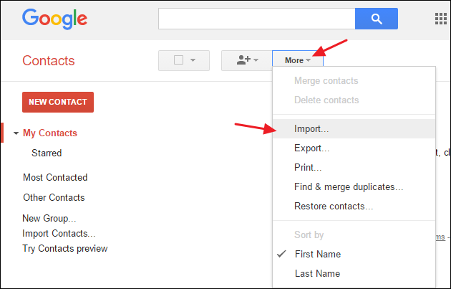I always prefer to have backup options for my important work and as I spend most amount of time in my MacBook, I always prefer to get backed up or store files in cloud, so the important files are accessible even if there are any accidental damages or corruption in hard disk. Being in Apple ecosystem there is not many alternatives left other than time machine backups and there are few complications associated with the backup options available. Following are my concerns related to the time machine backups
- No preference for selection of Daily/weekly/monthly backups: Once time machine backup enabled, there is no option to select, whether you want to have your MAC backed up daily, weekly, or monthly. This has been a major constraint for most MAC users, as at times the time machine backs up some unwanted files and even if you may have deleted shortly.
- No option to access files through iOS devices or Windows system: The most common issue faced by MAC users while backing up in Time machine is that there is no option to access the files though other iOS devices or non-apple laptop devices. Users like me tend to use Time machine backups only during the critical times and may often need to access files through any means. However, there is no other option to access the Time machine backup files other than accessing through Mac operating system.
Hope Apple address these Time machine backup issues, so in future most MAC users prefer time machine backup as their preferred solution. For more such articles, please feel free to check out “G R Team Sites”